Blackboard Overview
Blackboard is transitioning away from "Blackboard Learn Original" to "Blackboard Learn Ultra." Learn more below about recent updates and changes to Blackboard, the official UAS LMS.
Need help with a quick question?
Anthology/Blackboard has announced Dec 2026 for the end of their Original interface
The full announcement about Original's end-of-life requires an Anthology login; an account is free for those of you who want Anthology updates.
This does not come as a surprise and UAS is currently in the final stages of transitioning to Ultra. We’re on pace with the majority of institutions - neither early testers nor lagging behind.
Where is UAS in the timeline to transition to Ultra?
- Summer 2023: Ultra was made available to select early adopters.
- Summer 2024: Ultra became an option for any instructor.
- Summer 2025: All courses now default to Ultra; Original is available upon request.
- Fall 2025 will be the first regular semester when all courses here will default to the new format; Original is available upon request.
- Spring, Summer and Fall of 2026: We will continue defaulting to Ultra. It will be up to the provost to decide whether Original will be available upon request.
- Spring of 2027, Anthology will automatically turn all Original courses to read-only status. (course copy from Original to Ultra will still be available)
- Spring of 2028, Anthology will automatically convert remaining Original courses to Ultra. We are currently planning for this stage.
What is Blackboard Ultra?
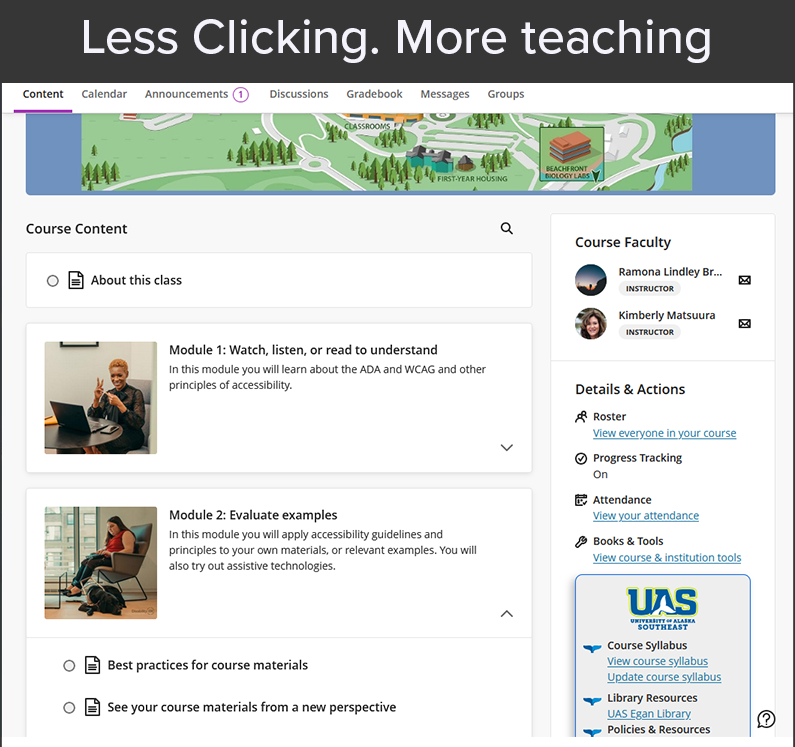
Blackboard Ultra is our official LMS. Compared with the Original Blackboard, Ultra is designed to enhance user experience with a simplified interface and improved navigation for online teaching and learning. Find out more below.
Recent Blackboard Ultra Updates
Want the full details? Check out theBlackboard Ultra Release Notes.
Live in June
New jumbled sentence test question type.
Add a divider line to course "documents".
- Edit assessment categories in bulk from the Gradebook settings.
Live in May
Text-based columns in Gradebook: Add notes for your students directly in the gradebook.
“View submission one time” test setting: Allow students to view their results only once for added security.
Live in April
Feedback review indicator: Easily see whether students have viewed your feedback.
Content Designer: Users can now print documents created in Ultra.
Other recent features we love
AI Conversations: Blackboard can now use AI to assist with content generation and conversations.
Discussion Analytics: Get insight into student participation with visual summaries of who is engaging—and how often—in discussions.
Progress Tracking: Students and instructors can see progress tracking indicators for content completion.
Ultra Overview
When your course is created at UAS, it is now created in Ultra.
As long as the semester that your course is in has not begun, then you can contact us to revert to the older interface.Send us an email at uas.celt@alaska.edu. We will also loop in your supervisor.
Here is a workbook from Anthology/Blackboard on course conversion.
We put that workbook into NotebookLM, an AI tool available to all UA users via our Google Education subscription:
You can also download the transcript of the audio overview here.
Our Knowledge Base has more information
If you are looking for answers to a specific question, we have many articles in our Knowledge Base covering all of the main functions of Blackboard, including a section with articles on Ultra! For example, you can find out more about the following:
Course Copy and Date Management
Course copy allows you to copy material from an old course into your new course which will save you hours of uploading and posting.
Course Linking
Course linking allows you to link multiple sections of the same course so that they appear in one Blackboard course site and grade center.
Self-Paced Blackboard Tutorial
If you're new to Blackboard, email us for access to our self-paced Blackboard Ultra tutorioal course.
More Tips and Troubleshooting
Browsers
- Make sure you're using Google Chrome or Firefox. These browsers work best with Blackboard. If you're using a Mac, avoid using Safari.
- If you are having trouble with your grade display jumping around when you use the scroll bar, use the arrows instead. If you don't see arrows on your scroll bar, try a different browser.
Printing Blackboard Pages
If you want to print off a page of Blackboard such as your instructional content folders, open your Blackboard course in Firefox, right-click on the webpage, select "This Frame" and then click on "Print this Frame". You will be able to print everything on the webpage instead of just what can be seen on your monitor.
CELT also has a YouTube page with helpful videos about Blackboard and other topics.
Note on Screenshots
Blackboard Ultra is updated monthly, so the screenshots and videos provided may look a little different from what you see in your course. If a button or menu looks unfamiliar, try locating the most similar option. If something seems out of date, please email CELT so we can update our materials.